
 |
|
| Did this site save (or help earn) you money? Say thanks with a small donation. |
The
TWI Designjet Documents library presented here as a courtesy of
ComputerCareOnline.com |
![]()
![]()
NOTE: Only a case specialist will predict camera parts!
An error has occurred on the Camera Board, and is displayed as system error 40-xxx on the touch-screen monitor, or by the following scanner LED light sequence on the scanners front panel:
Figure 1: Scanner front-panel LED's
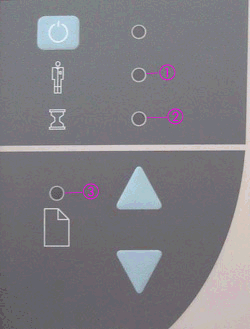
1- Diagnostic LED
2- Wait LED
3- Ready LED
Common causes are poor cable connections or a faulty Camera Board. Follow the steps listed below to determine the actual cause of the failure and to replace the appropriate parts.
The steps below are designed to achieve remote resolution of the issue. If the troubleshooting steps below appear to resolve the issue, attempt to verify scanner functionality. If the issue persists following the steps below, generate a CSO for service.
No agent/customer steps are currently available for this system error, as an on-site technician must perform all troubleshooting steps. Generate a CSO for service (send all required parts as listed below).
| HP Designjet 815mfp and 4200 scanner | |
|---|---|---|
Service Patterns (Required) |
||
Optical Pattern (Required) |
Q1261-60038 |
Q1278-60013 |
Camera Board (Required) |
Q1261-60013 |
Q1261-60013 |
NOTE: If Removal and Installation instructions are needed for reference during any repairs performed, refer to the Service Manual available on the Partner Care Web site (http://partner.americas.hp.com/) for review or download.
If any of the troubleshooting steps listed below solve the problem, attempt to verify functionality. If functionality is verified, no additional parts should be replaced.
NOTE: If any adjustments have been made to either camera A or B, scanner maintenance must be done before the scanner can be used.
Copyright Hewlett-Packard Co. 2001
This information is subject to change without notice and
is provided "as is" with no warranty.
Hewlett-Packard shall not be liable for any direct,
indirect, special, incidental or consequential damages
in connection with the use of this material.