
 |
|
| Did this site save (or help earn) you money? Say thanks with a small donation. |
The
TWI Designjet Documents library presented here as a courtesy of
ComputerCareOnline.com |
![]()
![]()
NOTE: Only a case specialist will predict camera parts!
The correction of Camera A has failed, and is displayed as system error 30-140 on the touch-screen monitor, or by the following scanner LED light sequence on the scanners front panel:
Figure 1: Scanner front-panel LED's
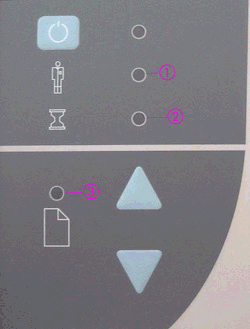
1- Diagnostic LED
2- Wait LED
3- Ready LED
Possible causes are a dirty glass plate or Camera A is incorrectly aligned. Follow the steps listed below to determine the actual cause of the failure and to replace the appropriate parts.
The steps below are designed to achieve remote resolution of the issue. If the troubleshooting steps below appear to resolve the issue, attempt to verify scanner functionality. If the issue persists following the steps below, generate a CSO for service.
WARNING: When cleaning any part of the scanning area, DO NOT use abrasives, acetone, benzene or fluids that contain these chemicals. Do not spray liquids directly onto the scanner glass plate or anywhere else in the scanner. Apply cleaners to lint-free cloths only.
NOTE: Leave the scanner on when cleaning the scan area. Doing so provides better lighting to view of particles on the Glass plate and surrounding areas.
Figure 1: Removing the Guide plate
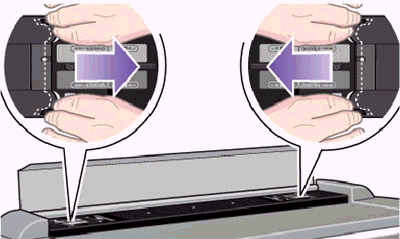
Figure 2: Cleaning the white background assembly
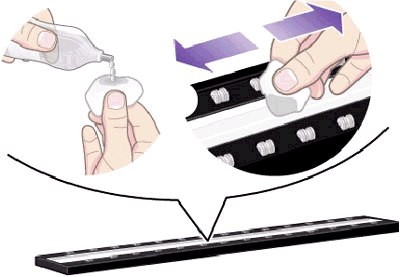
Figure 3: Cleaning the platen rollers

| ||
|---|---|---|
Camera Board (Required) |
Q1261-60013 |
Q1261-60013 |
Driver Board (Required) |
||
Fluorescent Lamp (Required) |
||
Service Patterns (Required) |
||
Maintenance Kit (Recommended) |
NOTE: If Removal and Installation instructions are needed for reference during any repairs performed, refer to the Service Manual available on the Partner Care Web site (http://partner.americas.hp.com/) for review or download.
If any of the troubleshooting steps listed below solve the problem, attempt to verify functionality. If functionality is verified, no additional parts should be replaced.
NOTE: If ANY adjustments have been made to either camera A or B, Scanner Maintenance MUST be done before the scanner can be used.
Copyright Hewlett-Packard Co. 2001
This information is subject to change without notice and
is provided "as is" with no warranty.
Hewlett-Packard shall not be liable for any direct,
indirect, special, incidental or consequential damages
in connection with the use of this material.