
 |
|
| Did this site save (or help earn) you money? Say thanks with a small donation. |
The
TWI Designjet Documents library presented here as a courtesy of
ComputerCareOnline.com |
![]()
![]()
This error indicates that a problem with the Smart Card has been detected and is displayed as system error 08-149 on the touch-screen monitor, or by the following scanner LED light sequence on the scanners front panel:
Figure 1: Scanner front-panel LED's
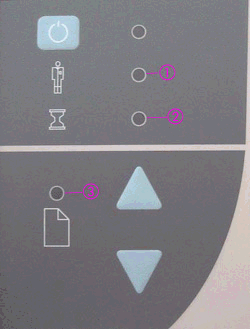
1- Diagnostic LED
2- Wait LED
3- Ready LED
Possible causes are a faulty Smart Card or the card is incorrectly inserted into the Smart Card Reader. It is also possible that the Smart Card Reader is poorly connected or is faulty. Follow the steps listed below to determine the actual cause of the failure and to replace the appropriate parts.
The steps below are designed to achieve remote resolution of the issue. If the troubleshooting steps below appear to resolve the issue, attempt to verify scanner functionality. If the issue persists following the steps below, generate a CSO for service.
NOTE: If the scanner was turned on and warmed up before turning off in Step 2, allow approximately 10 minutes to warm up. If the scanner was not previously warmed up, the scanner will take approximately one hour to warm-up. If so, instruct customer to attempt to verify functionality when scanner start-up is completed.
| Designjet 815 MFP and 4200 Scanner | |
|---|---|---|
Smart Card Reader (Required) |
Q1261-60014 |
Q1261-60046 |
NOTE: If Removal and Installation instructions are needed for reference during any repairs performed, refer to the Service Manual available on the Partner Care Web site (http://partner.americas.hp.com/) for review or download.
If any of the troubleshooting steps listed below solve the problem, attempt to verify functionality. If functionality is verified, no additional parts should be replaced.
Copyright Hewlett-Packard Co. 2001
This information is subject to change without notice and
is provided "as is" with no warranty.
Hewlett-Packard shall not be liable for any direct,
indirect, special, incidental or consequential damages
in connection with the use of this material.