
 |
|
| Did this site save (or help earn) you money? Say thanks with a small donation. |
The
TWI Designjet Documents library presented here as a courtesy of
ComputerCareOnline.com |
![]()
![]()
System error 21:10 is generated when the printer has detected a fault in the Service Station. Causes of this error can include the Service Station or Carriage. Follow the steps listed below to accurately troubleshoot the issue, and replace the appropriate parts.
| ||
|---|---|---|
Service Station Assembly (Required) |
NOTE: If Removal and Installation instructions are needed for reference during any repairs performed, refer to the HP Designjet 500 and 800 Series Service Manual available on the Computer Care Web site for review or download.
If any of the troubleshooting steps listed below solve the problem, attempt to verify printer functionality (instructions listed below). If functionality is verified, no additional parts should be replaced.
NOTE: The printer's current firmware revision must be A.02.04 or higher for a new Service Station to work properly. If firmware is lower than A.02.04, download the newest available firmware before continuing with the remainder of this document.
NOTE: If you are unable to release the Carriage by the previous process, remove the right end-cover and locate the main Service station gear (as pictured below in Figure 1) and rotate it counter clockwise approximately four revolutions. The Carriage assembly should now be free from the Service station.
Figure 1: Service Station Gear
Figure 2: Service Station flag correctly positioned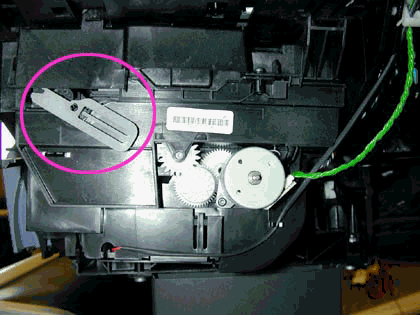
NOTE: The printer firmware must be upgraded to A.02.04 or higher for the new Service Station to work. The new Service Station does not have an Aerosol fan and older firmware will check for the Aerosol fan, thus causing another system error.
Copyright Hewlett-Packard Co. 2001
This information is subject to change without notice and
is provided "as is" with no warranty.
Hewlett-Packard shall not be liable for any direct,
indirect, special, incidental or consequential damages
in connection with the use of this material.
Back to TWI Documents Library Index Page