
 |
|
| Did this site save (or help earn) you money? Say thanks with a small donation. |
The
TWI Designjet Documents library presented here as a courtesy of
ComputerCareOnline.com |
![]()
![]()
NOTE: Ensure the correct media related technical work instruction (TWI) is being applied to the issue. If media loading problems are occurring, use the Paper/Media will not Load TWI (bpp90155). If media skew issues are occurring, use the Paper/Media Skew TWI (bpp90153).
Noise may occur for a variety of reasons, not all of which indicate a hardware problem. Some possible causes are unsupported media, media of an unusual width, or overdrive assembly bushings. Use the steps below to determine the actual cause of the failure and to replace the appropriate parts.
Part description | Models - C6074A/B, C6075A/B |
|---|---|
Synthetic Oil (Required) |
|
Center Platen Assembly (Required) |
C6072-60161 |
NOTE: If the printer is installed on a multi-roll feeder accessory, some multi-roll disassembly is required to gain access to the printer. Instructions for multi-roll disassembly are listed at the bottom of this document for reference.
If any of the troubleshooting steps listed below solve the problem, attempt to verify printer functionality by printing several internal prints. If functionality is verified, no additional parts should be replaced.
NOTE: If the left edge of the media is partially covering a vacuum hole, the vacuum may be causing media "chatter", because of partial vacuum hole coverage. The issue is media and HP recommends using supported HP media.
CAUTION: Do not exceed 10 drops per hole or put the oil into any or other holes. Excessive oil can potentially damage the overdrive or cause damage to other components.
Figure 1: Holes on center platen that require lubrication

NOTE: If removal and installation instructions are needed for reference during any repairs performed, refer to the 1000 Series Service Manual available on the HP Partner Care Web site for review or download.
Only remove the corresponding side cover of the multi-roll that requires maintenance. For example, only remove the right side cover of multi-roll if only the right end cover of the printer requires removal to complete the necessary service. Follow the steps listed below to gain access to the printer to complete the necessary service.
NOTE: Only ONE CE needs to be dispatched to perform service on a 1000 series printer attached to a multi-roll feeder.
WARNING: Turn both the printer and the multi-roll feeder off and disconnect them from the power source prior to performing any maintenance.
Figure 1: Screws to remove
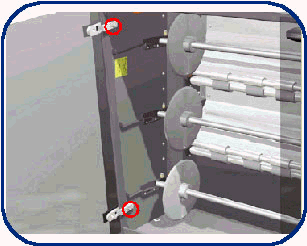
CAUTION: Be careful not to break the door when removing it.
Figure 2: Two star screws to remove

Figure 3: Six screws to remove
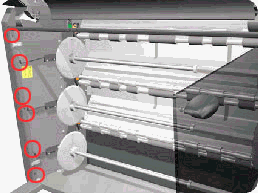
Figure 4: Seven screws to remove
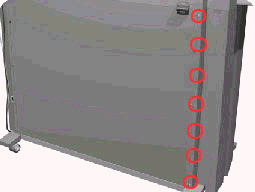
Figure 5: Removing the left side cover
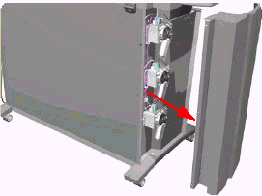
WARNING: Turn both the printer and the multi-roll feeder off and disconnect them from the power source prior to performing any maintenance.
Figure 6: Six screws to remove

Figure 7: Nine screws to remove
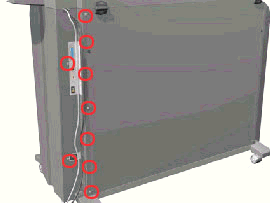
Figure 8: Opening the rear top cover
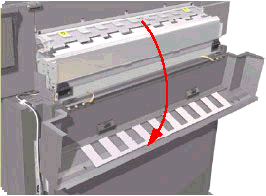
Figure 9: Cable to release
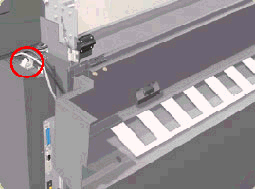
Figure 10: Removing the right side cover

Copyright Hewlett-Packard Co. 2001
This information is subject to change without notice and
is provided "as is" with no warranty.
Hewlett-Packard shall not be liable for any direct,
indirect, special, incidental or consequential damages
in connection with the use of this material.