
 |
|
| Did this site save (or help earn) you money? Say thanks with a small donation. |
The
TWI Designjet Documents library presented here as a courtesy of
ComputerCareOnline.com |
![]()
![]()
Noise will usually be attributed to the Aerosol Fan mounting becoming loose. On rare occasions the vacuum fan may make noise. Run electronics test to determine which fan is making noise. Follow the steps listed below to determine the actual cause of the failure and to replace the appropriate parts.
Part Description | Models - C6047A/B, C6075A/B |
|---|---|
Right End Cover (Required) |
C6072-60165 |
Vacuum Fan (Required) |
C6072-60159 |
NOTE: If the printer is installed on a Multi-Roll feeder accessory, some Multi-Roll disassembly is required to gain access to the printer. Instructions for Multi-Roll disassembly are listed at the bottom of this document for reference.
If any of the troubleshooting steps listed below solve the problem, attempt to verify printer functionality by printing several internal prints. If functionality is verified, no additional parts should be replaced.
NOTE: If Removal and Installation instructions are needed for reference during any repairs performed, refer to the 1000 Series Service Manual available on the Partner Care Web site for review or download.
Only remove the corresponding side cover of the Multi-Roll that requires maintenance. For example, only remove the right side cover of Multi-Roll if only the right end cover of the printer requires removal to complete the necessary service. Follow the steps listed below to gain access to the printer to complete the necessary service.
NOTE: Only ONE CE needs to be dispatched to perform service on a 1000 Series printer attached to a Multi-Roll feeder.
WARNING: Turn both the printer and the Multi-Roll feeder Off and disconnect them from the power source prior to performing any maintenance.
Figure 1: Screws needing removed.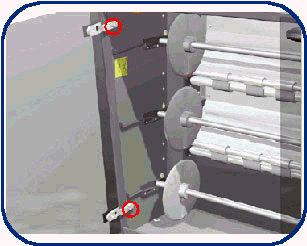
CAUTION: Be careful when removing the door not to break it.
Figure 2: Two star screws needing removed.
Figure 3: Six screws needing removed.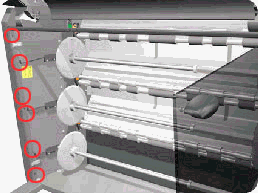
Figure 4: Seven screws needing removed.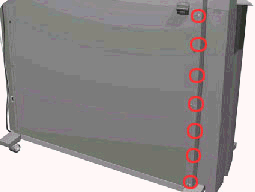
Figure 5: Removing the left side cover.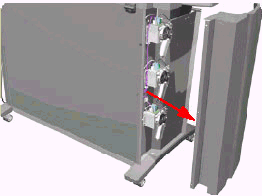
WARNING: Turn both the printer and the Multi-Roll feeder Off and disconnect them from the power source prior to performing any maintenance.
Figure 6: Six screws needing removed.
Figure 7: Nine screws needing removed.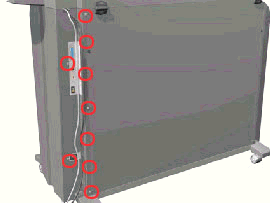
Figure 8: Rear Top cover.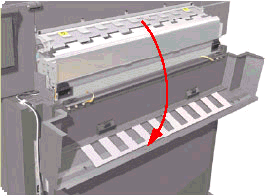
Figure 9: Cable needing released.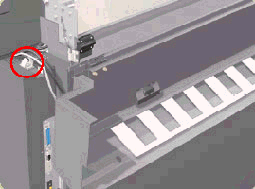
Figure 10: Removing the right side cover.
Copyright Hewlett-Packard Co. 2001
This information is subject to change without notice and
is provided "as is" with no warranty.
Hewlett-Packard shall not be liable for any direct,
indirect, special, incidental or consequential damages
in connection with the use of this material.