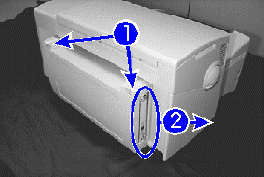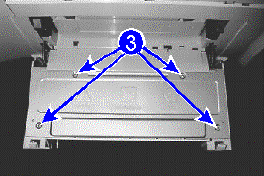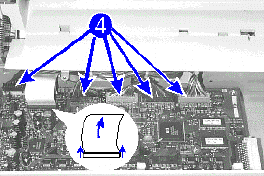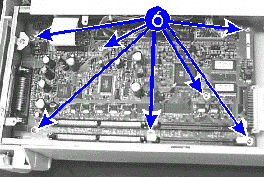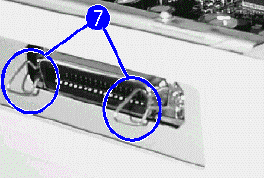Did this site save
(or help earn) you money?
Say thanks with a
small donation.
|
The
TWI Designjet Documents library presented here as a courtesy of
ComputerCareOnline.com
The owners of this website have no affiliation to Hewlett Packard nor do we
claim to represent HP
in any way shape or form.
Return
to TWI Documents Library Index Page
|
HP Designjet ColorPro Printers - System Error 531

In this document:

KRS document number: BPP90121
Last Updated: 24-Aug-2001
Minimum skill level: 2
Error 531 is being displayed on the printer's front panel display, which indicates the MIO card is permanently disabled. The root cause of the problem is the timing of the MIO card initialization signals provided by the Logic PCA to the MIO card. See Service note C7777A-01A Colorpro CAD, and C7778A-01A Colorpro GA for more details. Follow the steps below to resolve the problem.
Tools required
- A TORX T-10 screwdriver
- A TORX T-20 screwdriver
- Needle-nose pliers
- Straight tweezers
- A flat-blade screw driver (Philips no.1 or flathead no.5)
Parts required (part numbers are subject to change)
Replacement part
| Part number |
Logic PCA (Required) |
C7777-69140 (Colorpro CAD) C7778-69140 (Colorpro GA) |
HP Jetdirect Device (Required) if Ethernet is applicable |
J4100-69001 for Ethernet |
HP Jetdirect Device (Required) if Token Ring is applicable |
J4105-69001 for Token Ring |
Verify the error with the HP Jetdirect device removed
- Turn off and turn on the printer to verify that the 531 error appears.
- Remove the HP Jetdirect device, and turn off and turn on the printer. The printer should return to a ready state.
- Reinstall the HP Jetdirect device. If the error does not reappear, attempt to verify functionality.
- If the error reappears or problems persist, continue with replacing the Logic PCA and HP Jetdirect device.
CAUTION: Replace with a new Logic PCA and a new HP Jetdirect device at the same time. Failure to comply may result in damage to the printer.
Replace the Printer Logic PCA and the HP Jetdirect device
Follow these steps to install or to remove a Logic PCA card:
- Lift the two latches on the right top and left top corners of the rear access door to open it (see Figure 1).
- Remove the HP Jetdirect card by loosening the two screws on the card, and sliding it out from the right side of the rear access door (see Figure 1).
- Set the card aside.
- Unscrew the four screws on the metal PCA cover, and set them aside (see Figure 2).
- Remove the PCA cover.
- Unplug all connectors (two black and two gray) and the power connector (blue) from the main PCA (see Figure 3).
- Carefully remove each of the two flex cables from the main PCA by lifting the black plastic fastener at both ends and sliding the flex cable out.
- Remove all the seven screws (shown in Figure 4) that secure the PCA to the chassis.
- Check that the clips on the parallel port cable plug (see Figure 5) do not impede removal of the PCA. Position them to stand straight out from the plug.
- Make sure that all cables and connectors are out of the way, and remove the PCA.
Testing
Follow these procedures to test the printer.
- Turn on and turn off the printer to get to a ready state.
- Perform the stand-alone self-test to confirm that the updated Logic PCA and the HP Jetdirect device are properly installed.
- Press the MENU button until Self-test menu is selected.
- Press ITEM until Print Menu Map is selected.
- Press SELECT to perform a stand-alone self-test.
Copyright (C) Hewlett-Packard Co. 2000
This information is subject to change without notice and
is provided "as is" with no warranty.
Hewlett-Packard shall not be liable for any direct,
indirect, special, incidental or consequential damages
in connection with the use of this material.



![]()
![]()