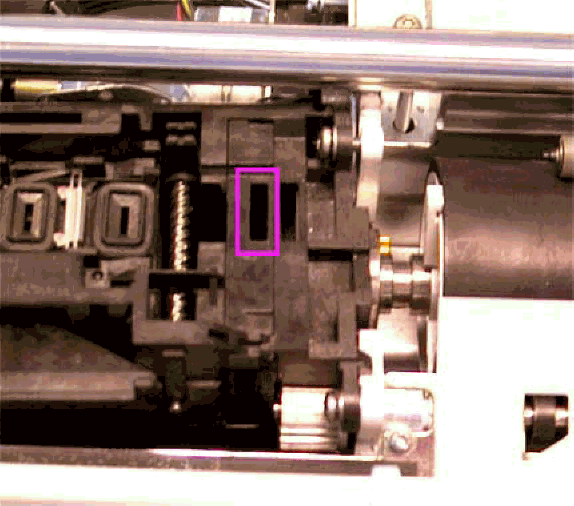Did this site save
(or help earn) you money?
Say thanks with a
small donation.
|
The
TWI Designjet Documents library presented here as a courtesy of
ComputerCareOnline.com
The owners of this website have no affiliation to Hewlett Packard nor do we
claim to represent HP
in any way shape or form.
Return
to TWI Documents Library Index Page
|

In this document:

KRS document number: BPP90062
Last updated: 28-Feb-2002
Minimum skill level: 2
WARNING: Do not dispatch Strep calls for this issue, as the Service Station is no longer available. If the Customer has a contract, instruct the CE to clean the Service Station. If service call does not resolve the issue, escalate to HSC.
End of Support Drawer Statement
Hewlett-Packard guarantees support for five years after the end of production of its' large format printers. Since the HP Designjet 650C has been out of production for a number of years, the parts and sub-assemblies may no longer be available to complete the repair. If the customer has a service agreement or contract follow normal contract call logging processes (regardless of parts availability).
If the printer is not covered by a service agreement or contract, notify the customer about parts availability issues that will limit the ability to perform printer repairs. Inform the customer about the benefits of HP's Trade Up program, and give them the Trade Up Web site http://www.hp.tradeups.com/login/login.asp. If the customer needs help in locating a local reseller, give them the reseller contact Web site at http://www.hp.com/usa/reseller/index.html. If the customer still requests service and parts are available, follow normal trade call logging processes to avoid escalation. If parts are unavailable for the needed service, do not log a CSO.
Introduction
The printer is detecting an excessive amount of nozzles out on one or more
print
cartridges. Typical causes are defective or clogged print
cartridge(s), incorrect Carriage positioning, or the Drop Detect sensor on the
Carriage assembly is defective, requires cleaning, or needs calibrated. Follow the steps listed in this document to accurately determine the cause of the failure and to replace the appropriate parts.
Parts required (part numbers are subject to change)
NOTE: If any of the troubleshooting steps listed below solve the problem, attempt to verify printer functionality by printing several internal prints. If functionality is verified no additional parts should be replaced.
Print the Nozzle Print Test
- Turn the printer ON.
- If the Service Pens or Continue message appears, press CONTINUE.
- Press ENTER at the STATUS display.
- Use the ARROW keys to scroll to the Utilities menu and press ENTER.
- Simultaneously press the ENTER and UP arrow keys to access the Service test submenu.
- In the Service test submenu, scroll to Nozzle print test and press ENTER.
- Check printed patterns to determine if excessive nozzles are out on any of the pens.
- If any pen(s) are defective, remove and clean the electrical contacts on the pens and the Carriage using a lint free cloth dampened with water.
- Perform the Nozzle print test again.
- Replace all failing pens.
Clean the Capping Station and Encoder Strip
- Press the ACCESS PENS key on the front panel.
- When the pen Carriage is in the center of the printer, turn the printer off and locate the capping station behind the left cover.
- On the top surface of the capping station, locate the four small rectangular rubber-capping boots and rubber wipers.
- Using a lint-free cloth dampened with water, gently wipe each rubber capping boot and wiper until clean.
- Check the Encoder strip for damage. If damaged,
replace the Encoder
strip. If encoder strip is not damaged, clean thoroughly using a lint-free cloth dampened with water. After cleaning, wipe dry with a dry lint-free cloth.
- Close the window and turn the printer on.
- If no errors are reported on initialization, verify printer functionality by printing several internal prints.
- If the error re-appears, perform the Drop Detect calibration as instructed below.
Perform the Drop Detect Calibration
- Press the ENTER key at the STATUS display.
- Use the ARROW keys to scroll to the Utilities menu and press ENTER.
- Simultaneously press the ENTER and UP arrow keys to access the Service Test submenu.
- In the Service Test submenu, scroll to Drop det calib and press ENTER. The printer should display CALIBRATING while performing test.
- If the test passes, turn the printer Off and wait approximately 20 seconds before turning the printer On. Attempt to verify printer functionality.
- If the Drop detect calibration fails, press ENTER. Press the PREVIOUS key until Ready, or Ready for media is displayed.
Verify Correct Carriage Positioning.
- Press the ACCESS PENS key, raise window as prompted when pen carriage is positioned at center of the printer.
- Place a piece of tape over drop detect sensor hole, pictured in Figure 1 below.
Figure 1: Drop Detect sensor hole
(750C
pictured)
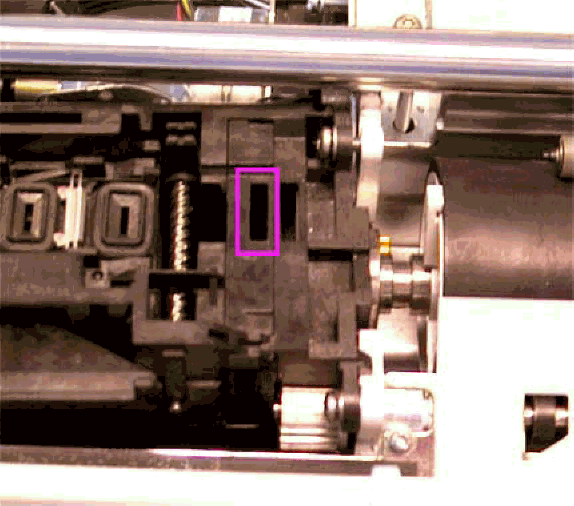
- Close window, and perform another Drop Detect calibration as outlined in previous steps.
NOTE: The printer should fail the calibration or give System Error 0700xx when Drop detect opening blocked.
- Check the tape to see if ink is positioned over the drop detect opening. Remove the tape at this time.
- If ink is NOT positioned over the drop detect opening, clean the Encoder strip and lubricate the Carriage rails and continue with step 8.
- If ink is positioned over the drop detect opening, turn the printer off and manually slide pen Carriage to the right so the drop detect opening can be accessed.
- Clean inside the drop detect opening with cotton swabs moistened with water. Also clean surface area around the drop detect sensor opening.
- Perform another drop detect calibration as outlined in previous steps. If test passes turn the printer off and wait about 20 seconds then turn the printer on. Check for errors on initialization. If no errors, verify printer functionality.
- If the calibration fails, replace the Carriage and Trailing cable as instructed below.
Replace the Carriage and Trailing Cable
- Replace the Carriage and Trailing
cable.
- After assembly, turn the printer on.
- Load ink cartridges into the new
carriage.
- If the ink cartridges are accepted run the Edge Sense calibration (instructions listed below).
NOTE: Performing an Accuracy calibration after replacing the Carriage and Trailing cable is not required, but is recommended.
- If the ink cartridges are not accepted or problems persist, continue with replacing the Interconnect PCA.
Replace the Drop Detect? Interconnect PCA
- Replace the Interconnect PCA
- Perform the Edge Sense, and Accuracy calibrations as listed below.
Edge Sense Calibration
- Close the window, and turn the printer on.
- Load opaque bond media. Either roll or sheet media can be loaded.
NOTE: If the Line sensor is grossly out of calibration, it might be necessary to turn off the printer, and manually insert the media. Make sure to align top edges of media with media entering paper path below. Also ensure that the media is aligned with perforated edge guide at right. When aligned, turn on the printer and perform the Edge Sense Calibration.
- Press ENTER at the Status display.
- Use the arrow keys to scroll to the Utilities menu, then press ENTER.
- Simultaneously press the ENTER and UP arrow keys to access the Service test submenu
- In the Service test submenu, scroll to Edge sense calib, then press ENTER.
- Calibration will take approximately 4 minutes to complete.
Accuracy Calibration
- Use a sheet approximately 24 x 36 inches, or roll media. To get the best results for an Accuracy calibration, a polyester/matte film should be used.
NOTE: If a polyester or matte film is not available use HP Coated media when performing an Accuracy calibration.
- Load the media. If using D-size media (24x36 inches) load the short edge as the leading edge in 24-inch models, and the long edge as the leading edge for 36-inch models. E-size media (36x48 inches) can also be used on 36-inch models.
- Press ENTER at the Status display.
- Use the ARROW keys to scroll to the Utilities menu and press ENTER.
- Simultaneously press the ENTER and UP arrow keys, to access the Service test menu.
- Scroll to Accuracy Calib and press ENTER.
- Press the UP arrow key to select Create plot. A Creating calibration plot message will be displayed.
- Wait until the Remove media/Continue message displays, and remove the media.
- Press the DOWN arrow key to Continue. The Create plot / Measure plot message displays.
- Press the DOWN arrow key to select Measure plot.
- Rotate the plot so that the edge with arrows point to the leading edge, reload the plot with print side down.
- The printer will load the plot and measure the alignment marks using the edge sensor on the pen
Carriage.
- Press the DOWN arrow key to continue when the Calibrate done / Continue message is displayed, and the plot is fed out. The Accuracy calibration is now complete.
- Verify printer functionality. Perform the media loading procedure with both roll and sheet (preferably larger than 8 1/2 x 11 inches) media, two times each.
Copyright Hewlett-Packard Co. 2001
This information is subject to change without notice and
is provided "as is" with no warranty.
Hewlett-Packard shall not be liable for any direct,
indirect, special, incidental or consequential damages
in connection with the use of this material.



![]()
![]()