
 |
|
| Did this site save (or help earn) you money? Say thanks with a small donation. |
The
TWI Designjet Documents library presented here as a courtesy of
ComputerCareOnline.com |
![]()
![]()
The Elevator assembly is unable to find its home position. The most common cause is a malfunctioning Elevator assembly or Refill Interconnect PCA. Use the steps listed in this document to determine the cause of the error and replace the appropriate parts.
| ||
|---|---|---|
Elevator assembly (Required) |
C4704-60033 |
C4704-60033 |
Refill Interconnect PCA (Required) |
NOTE: If Removal and Installation instructions are needed for reference during any repairs performed, refer to the CP Series Service Manual available on the Computer Care Web site for review or download.
If parts are replaced or fixed in any of the steps listed below, attempt to verify printer functionality by turning the printer on and printing internal test prints. If functionality is verified, no additional parts should be replaced.
Figure 1: Rubber tab pictured on left side of the overdrive assembly (HP Designjet 750c pictured)
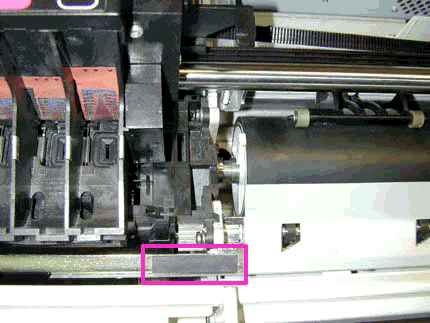
NOTE: If the printer has been recently serviced, make sure the refill interconnect and elevator cables are correctly connected to the electronics module. Also make sure the cables for the elevator stepper motor and sensor are correctly connected to the refill interconnect PCA. If any problems are noticed and fixed, verify printer functionality. If the error reappears or problems persist when verifying printer functionality, continue with the remaining steps.
NOTE: Certain printer failures can occur that will prevent the printer from completing initialization. If this problem occurs, turn the printer off. Press and hold down the Enter and Up arrow keys while turning the printer on, this will allow access to the Service tests submenu.
NOTE: This test should not pass, given that the System Error reported is related to the elevator and refill assemblies. However, if the test passes, power cycle the printer and print several internal prints to verify functionality. If error message returns, or problems persist, perform the D06 refill diagnostic test again.
Following each calibration, turn the printer off to store the new calibration values in the EEROM. Turn the printer on (entering Service mode) and perform the next required calibration. Repeat this cycle until all necessary calibrations have been performed.
NOTE: Continue to press both the Up Arrow key and the Enter keys until letters begin to scroll on the lower right corner of the front-panel display.
NOTE: For the best results when performing the Accuracy calibration, use a Polyester Matte film. If Polyester Matte film is not available, use HP High Gloss or Heavy Coated media.
Copyright Hewlett-Packard Co. 2001
This information is subject to change without notice and
is provided "as is" with no warranty.
Hewlett-Packard shall not be liable for any direct,
indirect, special, incidental or consequential damages
in connection with the use of this material.