
 |
|
| Did this site save (or help earn) you money? Say thanks with a small donation. |
The
TWI Designjet Documents library presented here as a courtesy of
ComputerCareOnline.com |
![]()
![]()
An error has occurred in finding the Primer home position. The most common cause of this issue is the Primer that is attached to the Service Station assembly. Follow the steps listed in this document to accurately determine the cause and replace the appropriate parts.
| ||
|---|---|---|
Service Station Assembly (Required) |
||
Electronics Module (Required) |
C4723-69114 |
C4723-69114 |
NOTE: If Removal and Installation instructions are needed for reference during any repairs performed, refer to the CP Series Service Manual available on the Computer Care Web site for review or download.
If parts are replaced or fixed in any of the steps listed below, attempt to verify printer functionality by turning the printer on and printing internal test prints. If functionality is verified, no additional parts should be replaced.
Figure 1: X-axis motor gear on Service Station assembly
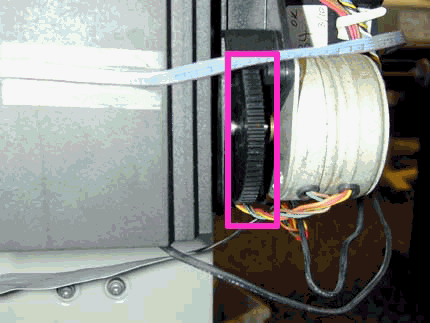
Figure 2: Primer motor shaft

NOTE: Primer motor shaft will only turn one direction.
NOTE: Continue to press both the Up Arrow key and the Enter keys until letters begin to scroll on the lower right side of the front-panel display.
NOTE: Full menu mode must be set to access the Service Tests submenu. In the Utilities menu, scroll to Menu Mode and select Full.
NOTE: No calibrations are required following the replacement of the Service Station assembly.
NOTE: Following replacement of the Electronics module, the printer must be turned on in Normal mode to choose the appropriate language. Once the language has been chosen, power the printer off, and continue with performing the necessary calibrations (listed below).
NOTE: Following each calibration, turn the printer off to store the new calibration values in the EEROM. Turn the printer on (entering Service mode) to perform the next required calibration. Repeat this cycle until all necessary calibrations have been performed.
Following each calibration, turn the printer off to store the new calibration values in the EEROM. Turn the printer on (entering Service mode) and perform the next required calibration. Repeat this cycle until all necessary calibrations have been performed.
NOTE: Continue to press both the Up Arrow key and the Enter keys until letters begin to scroll on the lower right corner of the front-panel display.
NOTE: For the best results when performing the Accuracy calibration, use a Polyester Matte film. If Polyester Matte film is not available, use HP High Gloss or Heavy Coated media.
Copyright Hewlett-Packard Co. 2001
This information is subject to change without notice and
is provided "as is" with no warranty.
Hewlett-Packard shall not be liable for any direct,
indirect, special, incidental or consequential damages
in connection with the use of this material.